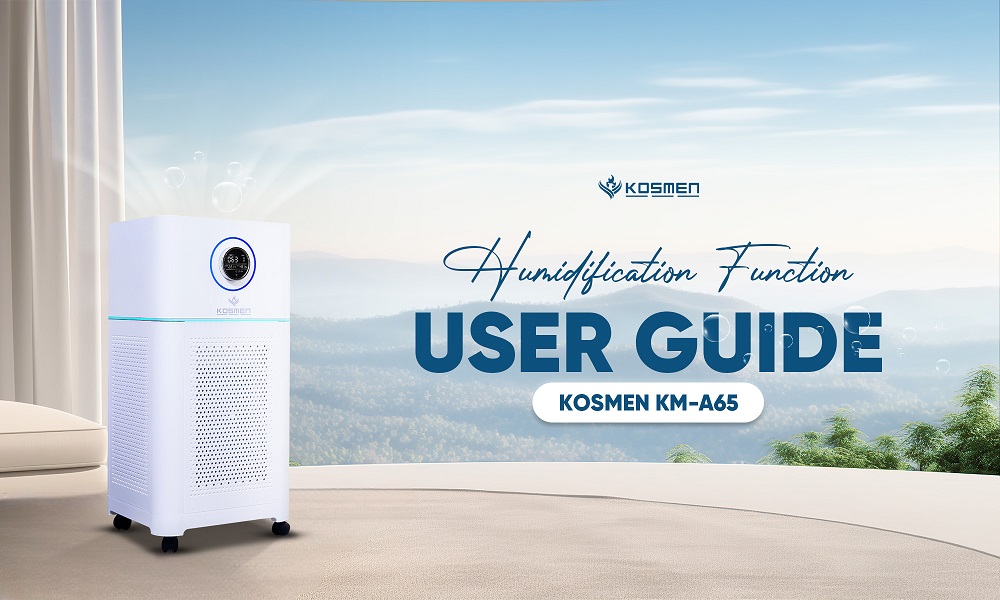Published: 12.12.2025
See moreWiFi Connection Guide For Kosmen Air Purifier
 Published:
10/09/2025, 19:00
- Updated at 18/09/2025, 21:15
Published:
10/09/2025, 19:00
- Updated at 18/09/2025, 21:15The Kosmen air purifier not only helps remove fine dust, bacteria, and odors but is also equipped with WiFi connectivity, allowing you to easily control and monitor it remotely via the application. To set up, users need to connect the device to the WiFi network through the app. The steps are as follows:

Guide to connect wifi for Kosmen air purifier
Detailed Instructions for Connecting WiFi to the Kosmen Air Purifier
Connection Guide
Step 1: Activate WiFi pairing mode on the Kosmen air purifier
- Plug in the power and press the power button to start the device.
- Press and hold the WiFi symbol on the control panel for 5 seconds.
- When the indicator light flashes, the device is now in ready-to-connect mode.
Step 2: Install the application on your smartphone
- Open the App Store (for iOS interface) or CH Play (for Android interface) on your smartphone.
- Search for the app “Tuya Smart” or “Smart Life”, then download it to your device.
- After installation, open the app and agree to the terms and privacy policy.
- Select Register (if you don’t have an account) to set up a new account. If you already have an account, simply log in to the app.
Step 3: Add the device to the application
Connect to the device
- Open the Tuya Smart app on your smartphone.
- Select “Add Device” or the “+” icon in the corner of the screen, then allow the app to access the device’s location.
- Turn on Bluetooth on your phone.
- Enter the WiFi password you want to connect to and press confirm, then wait for the connection.
- When the indicator light stops flashing, the device has been successfully connected.
- Select “Finish,” then tap the device icon in the app to start controlling it.
Some notes during the WiFi connection process
To ensure a successful connection, please pay attention to the following:
- While pairing, make sure the air purifier, smartphone, and router are placed close to each other to avoid disconnection during WiFi setup.
- The device can only connect to 2.4G WiFi, it does not support 5G WiFi.
- Ensure that both the air purifier and your smartphone (or tablet) are connected to the same network.
- Follow all the steps in the application instructions to put the device in ready-to-connect mode.
Step 4: Complete the connection and start using
- After a successful connection, the application will display the air purifier control interface, along with information about the current wind speed and other functions.
- Press the power button to start the device.
Main Screen Features
ON/OFF Power Button
Located at the top left corner of the screen, tap to turn the air purifier on or off. When the device is on, the power button will light up; when turned off, the button will gradually dim.
Wind Speed
There are 5 modes available, and you can select one of them according to your needs. Four indicator lights on the control panel correspond to the settings, and the display will also show the selected mode. The 5 modes include:
- Sleep
- Low
- Middle
- High
- Auto
Timer
This feature allows users to set a time for the device to automatically turn on or off according to actual usage needs. It makes the device operate more flexibly and is especially useful for saving energy and optimizing performance, particularly during fixed hours such as after office hours or at night.
Users can set the desired time directly on the control panel by selecting the operating duration of the device at levels: 1H, 4H, 8H, 12H, corresponding to the preset runtime and the user’s needs.
Settings
- Negative Ion Generation: This feature releases a large number of negative ions. These ions attach to dust particles, bacteria, or allergens. Once neutralized, the fine particles become heavier, making it easier for the purifier to remove harmful bacteria, viruses, and mold. This enhances cleaning efficiency and brings a relaxing, refreshing feeling.
- Child Lock: The child lock function disables the control panel, preventing children from accidentally touching it and changing the original operating mode.
- Light: Turn ON/OFF the sleep light mode on the device. This mode is very useful at night when users do not want to be disturbed by light.
- UV Sterilization: The device is equipped with a UV lamp that helps eliminate and suppress harmful bacteria and microorganisms in the air, protecting your family’s health.
- Humidification: This feature adds moisture to the air, helping to maintain an ideal humidity level.
- Reset Filter: After a period of use, the device will display the Reset Filter indicator to remind users to replace the filter. Once the new filter has been replaced, press the Reset Filter button to clear the warning and return the machine to normal operation.
Benefits of Connecting the Kosmen Air Purifier to WiFi
1. Easy Remote Control
When connected to WiFi, users can control the air purifier directly from their smartphone.
- Turn the device ON/OFF, easily adjust fan speed, and set timers without needing to be near the machine.
- Simple and convenient operation, even when you are in another room, cooking, or working.

Easily control your Kosmen air purifier with the wifi connection feature
2. Energy Saving
Connecting to WiFi allows users to actively manage the operating time of the air purifier, helping optimize electricity costs during operation. With the remote-control feature via smartphone, users can conveniently switch the device ON/OFF in time when it is not needed.
Example: Users can turn on the air purifier during periods of high humidity and set the device to automatically turn off once the air quality has reached the ideal level.
3. Monitor and Control Air Quality
With WiFi connectivity, the application will display humidity levels and air quality in real time, allowing users to easily monitor the condition of the room.
If the air becomes too humid or too dry, users will instantly receive notifications on the screen, enabling proactive adjustments to ensure the living space always remains fresh, comfortable, and healthy for the family.
4. Safe and Convenient Child Lock Feature
The air purifier is not only smart but also equipped with a child lock function to prevent unintended operations by children or strangers. When activated, the lock mode disables all buttons on the control panel, ensuring the device operates steadily according to the original settings and avoids interruption of the ongoing air purification cycle.
Through the above information, we hope you now clearly understand how to connect WiFi and take full advantage of the smart features of the Kosmen air purifier. If you need further guidance or technical support, please contact Kosmen's customer care department. We are always ready to assist you!
Contact Support:
- Head Office: No. 27B, Street 12, Hiep Binh Ward, Ho Chi Minh City
- Hanoi Office: No. NV4.7, Cau Buou New Urban Area, Thanh Liet Ward, Hanoi City
- Da Nang Office: No. 41, Vo An Ninh Street, Hoa Xuan Ward, Da Nang City
- Da Lat Office: No. 38/7, Ba Thang Hai Alley, Xuan Huong Ward, Da Lat, Lam Dong Province
- Hotline: 0766 899 799 (North) - 0965 210 874 (South) - 0961 061 076 (Central Highlands) - 0935 696 695 (Central)
- Website: kosmen.com.vn