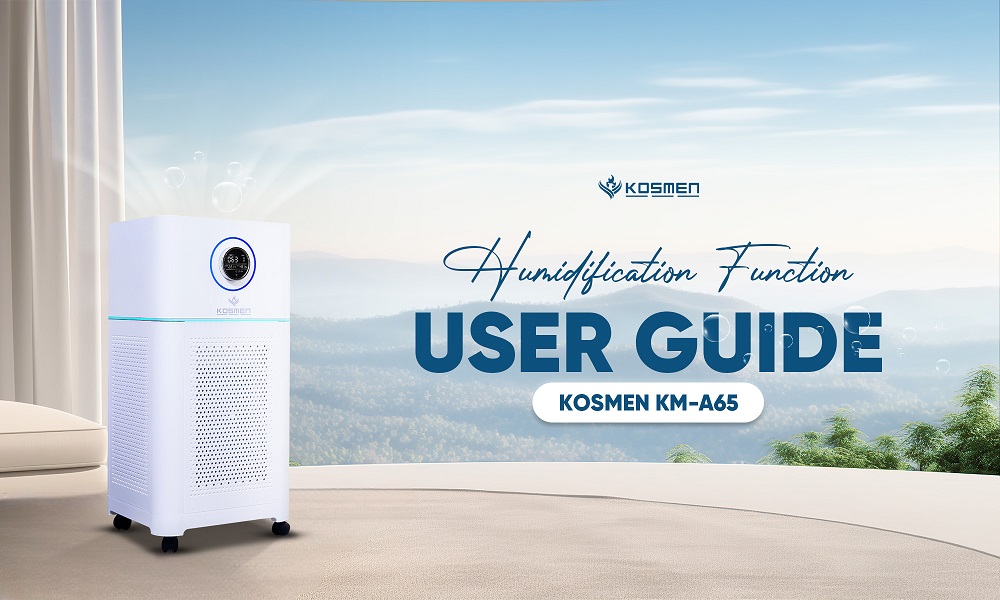Published: 05.12.2025
See moreInstructions For Connecting Kosmen Household Dehumidifier To WiFi
 Published:
15/05/2025, 14:23
- Updated at 25/06/2025, 11:30
Published:
15/05/2025, 14:23
- Updated at 25/06/2025, 11:30Kosmen products support remote control via WiFi, allowing you to operate the device easily through your smartphone. To set it up, you need to connect the dehumidifier to your WiFi network using an app. Follow these steps:
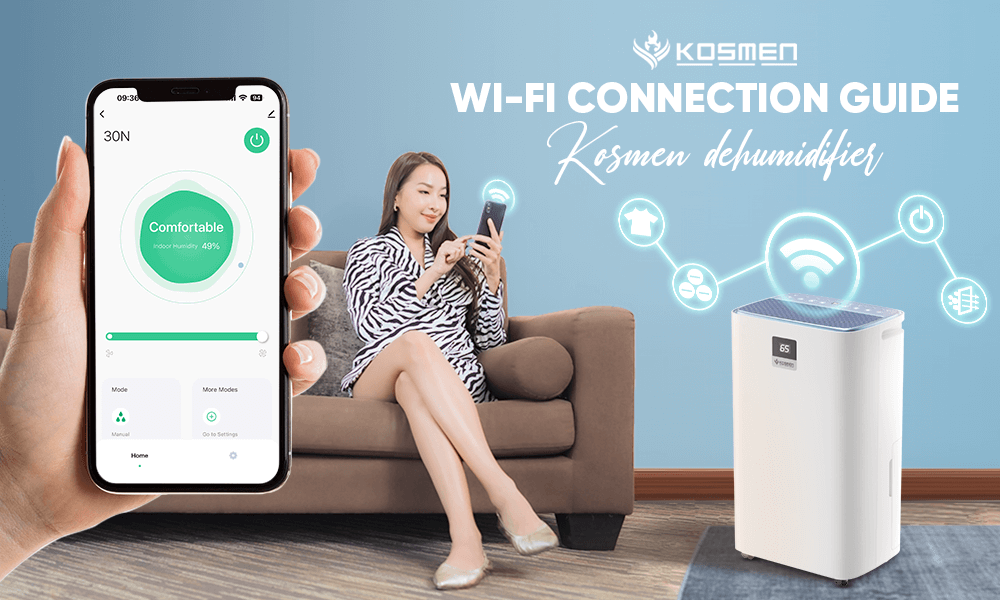
Instructions for Connecting Kosmen Home Dehumidifier to WiFi
Instructions for Connecting to Wi-Fi
Step 1: Activate WiFi Mode and Download the App
- Plug in the power cord and press the On/Off button to start the machine.
- Press and hold the WiFi icon on the control panel for about 5 seconds.
- When the device beeps and the WiFi light starts blinking, it means the device is ready to connect.
Step 2: Install the App on Your Phone
- Open the App Store (iOS) or Google Play (Android) on your phone or tablet.
- Search for and download the Tuya Smart or Smart Life app.
- After installation, open the app and agree to the terms and privacy policy.
- Choose "Register a new account" (if you don’t have one). If you already have an account, simply log in.
Step 3: Add the Device to the App
Connect to the Device
- When the app scans and detects the dehumidifier, select "Add" to add the device.
- Enter your WiFi password correctly and wait for the app to connect to the device.
- Once the WiFi light stops blinking, the device has successfully connected.
- Tap "Finish", then tap the device icon in the app to start controlling it.
Connection Tips
- Keep the dehumidifier, smartphone, and WiFi router close together to avoid signal loss.
- Only 2.4GHz WiFi networks are supported. 5GHz is not supported.
- Ensure a stable WiFi connection and enter the correct password.
- Follow all steps in the app to put the device into pairing mode.
Step 4: Complete the Setup and Start Using
After successful connection, the app will display the control interface with humidity levels and additional features.
- Press the power button to turn the dehumidifier on.
- To access full features, go to "Mode" → press “+” to add functions to the main screen.
Features on the Main Screen
1. Mode (Three Modes Available)
- Dry (Clothes Drying Mode): Runs continuously at high power and heat to quickly dry clothes, especially in humid or rainy conditions.
- Manual (Custom Humidity): Allows you to set a desired humidity level. The machine will automatically turn on/off to maintain the set level, helping to save energy.
- Comfort (Silent Mode): Operates quietly with low noise, suitable for use at night or in bedrooms to ensure uninterrupted sleep.
2. Dehumidify Set (Humidity Settings)
The machine allows users to set their desired humidity level to help control the indoor environment. Available settings include 40%, 50%, 60%, 70%, and a special continuous mode labeled "CO":
- CO Mode (Continuous – 10%): The machine runs continuously, ideal for situations that require constant dehumidification such as during prolonged rainy days, drying clothes, or in areas with very high humidity levels.
- 40%, 50%, 60%, 70% Modes: These are fixed humidity settings. When the room's humidity drops more than 5% below the set level, the machine will automatically stop to save energy. If the humidity rises more than 5% above the set level, the machine will automatically restart to maintain stable humidity.
Example: If you set the humidity level to 50%, the machine will stop when the room humidity drops to 45%; it will automatically restart when the humidity rises to 55%.
3. Anion (Negative Ion Air Purification)
The anion function generates negative ions in the air, which help eliminate odors, reduce dust, and purify the air. In addition to dehumidifying, the machine also supports improving the overall air quality in your living space.
4. Child Lock
This safety feature disables the control panel to prevent children from accidentally changing settings. It’s especially useful for households with young children. It can be activated remotely through the WiFi app (not a physical button on the control panel).
5. Cloud Timing (Timer Function)
Allows you to schedule the machine to automatically turn on or off. This helps save electricity and fits well with your daily routine.
6. Remind (Full Water Tank Alert)
When the water tank is full, the machine will stop automatically and emit a sound and light alert to prevent overflow and ensure safety.
Benefits of WiFi Connection with Kosmen Home Dehumidifier
1. Convenient Remote Control
When connected to WiFi, you can control the dehumidifier directly from your phone:
- Turn the machine on/off, set the dehumidification mode, and schedule operation easily without being near the device.
- The operation is simple and convenient, even when you are in another room or busy cooking or working

Easily control the Kosmen dehumidifier remotely thanks to its Wi-Fi connectivity feature
2. Energy Saving
Connecting to WiFi allows you to proactively manage the operating time of the dehumidifier, thereby reducing unnecessary energy consumption.
- Thanks to the remote control feature, you can turn off the device immediately when it’s not needed, instead of letting it run all day.
- You can easily set a suitable operating schedule — for example, only turning the machine on at night or early in the morning when humidity levels are typically higher.
- Alternatively, you can set the device to automatically shut off once the ideal humidity level is reached, helping to prevent overuse, save electricity, and extend the lifespan of the device.
3. Monitor and Control Indoor Air Quality
When connected to WiFi, the Kosmen dehumidifier allows you to easily monitor and manage the air quality in your room via the app.
- The app displays real-time humidity levels and sends alerts when the air is too humid or too dry.
- This enables you to make timely adjustments to ensure that your living environment remains dry, fresh, and comfortable for your family.
- Maintaining ideal humidity levels also helps prevent health issues such as allergies, sinusitis, and respiratory illnesses.
4. Convenient Child Lock Feature
The Kosmen dehumidifier is not only smart but also safe for households with children, thanks to the Child Lock feature. Although there is no dedicated button on the control panel, the Child Lock can be activated remotely via the WiFi connection.
- Once activated, the control buttons are disabled, preventing children from accidentally changing settings or turning the machine on or off.
- This not only ensures the safety of your children but also protects the device from wear and tear due to frequent or incorrect operation.
With the information above, we hope you now clearly understand how to connect your Kosmen dehumidifier to WiFi and take full advantage of its smart features. If you need further guidance or technical support, don't hesitate to contact the Kosmen customer service team. We're always ready to help!
List of Warranty Centers:
- Head Office: 27B Street 12, KP2, Hiep Binh Phuoc Ward, Thu Duc City, Ho Chi Minh City
- Hanoi Office: NV 4.7 Hai Au 2 Street, Cau Buou Urban Area, Thanh Trì District, Hanoi
- Da Nang Office: 385B Hai Phong Street, Tan Chinh Ward, Thanh Khe District, Da Nang City
- Da Lat Office: 38/7 Ba Thang Hai Alley, Ward 4, Da Lat City
- Hotline: North: 0766 899 799, South: 0965 210 874, Central Highlands: 0961 061 076 - Central Vietnam: 0935 696 695
- Website: https://kosmen.com.vn/en